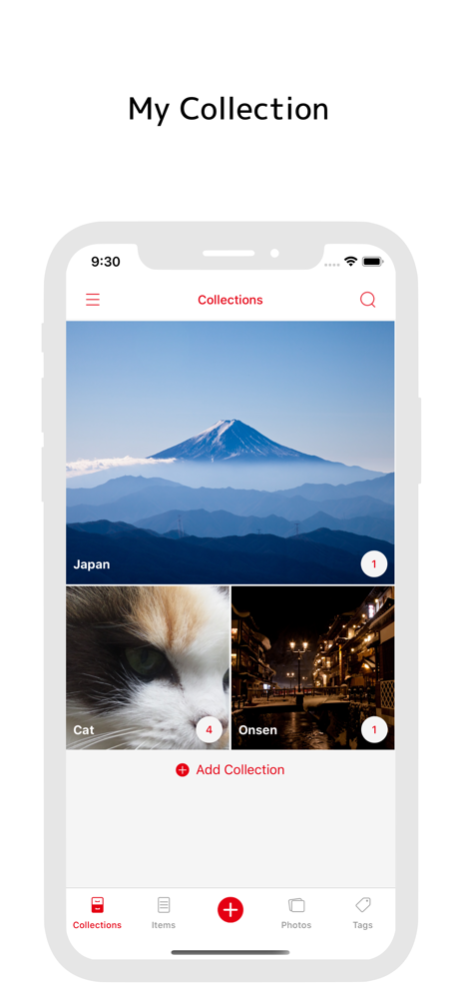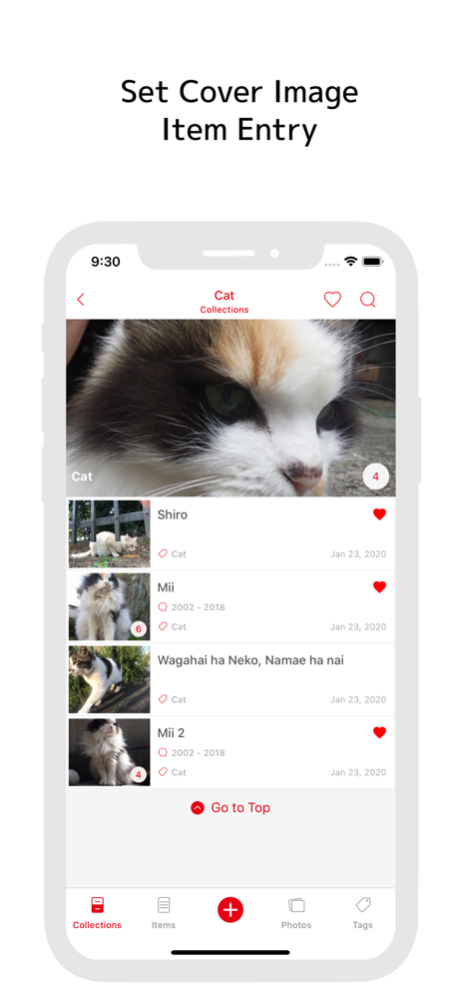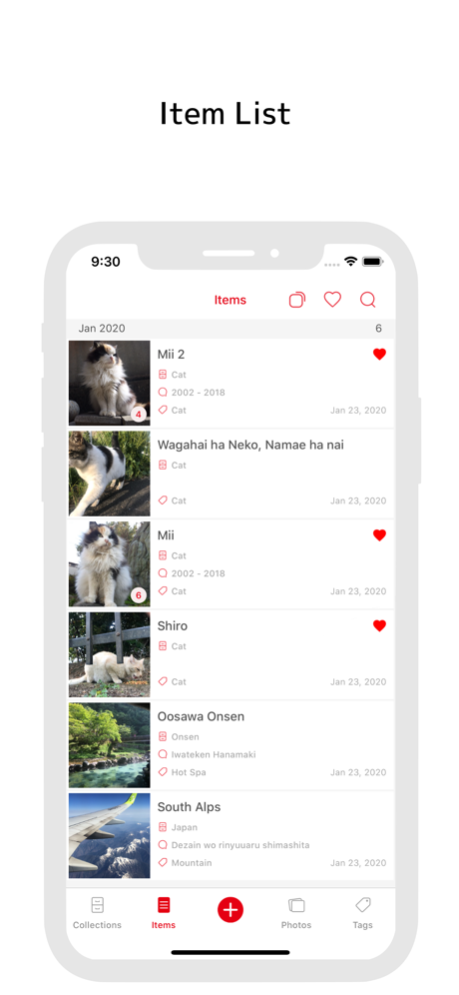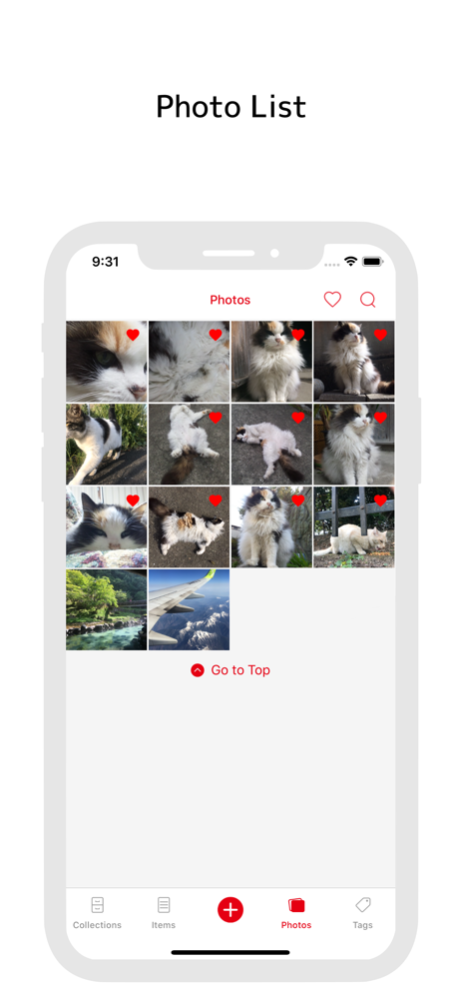MyCollections - Gallery 2.3.8
Continue to app
Free Version
Publisher Description
Collection management, organizing application "MyCollections"
It is an application aimed at registering and managing collected items and organizing belongings that they possess.
For example how to use ...
And etc., how to use it!
I think that it is convenient for you to apologize and check that you do not buy the same thing, register the items you are collecting and look at the pictures! It is!
Please do use it by all means.
【Main function】
It is possible to set one cover photo in the collection group.
You can also change the display size and rearrange.
Up to 10 pictures can be registered for items to be added to the collection.
Items can be sorted in the collection.
In the item list and the photo list, it is possible to check the item with the back and forth movement button.
By tagging, it is also possible to manage the items across the collection.
In the image widget, you can display images of recently registered items and favorite items.
As the theme function of the application,
- White mode or dark mode
- Font color setting
- Display function of badge
there is.
【screen structure】
Collection list
Item list
Photo list
Tag list
Collection registration edit screen
Item registration edit screen
Item picture screen
settings screen
【Detailed function by screen】
■ Collection list
- Add collection
- Swipe down to change display format (list, 2 columns, individual settings)
- Change display order with long tap
- Size switching with double tap (when display format is set individually)
- Tap on collection name to transition to collection registration edit screen
■ Item list
- Swipe down to resize (list, 2 columns, 4 columns)
- Tap item name to transition to item registration edit screen
Photo list
- Swipe down to resize (large, 2 columns, 4 columns)
- Photo tap to show pictures in detail (enlargeable)
■ Tag List
- Add new tag
- Change display order with long tap
- Delete or rename with left swipe
- Tap to transition to item list screen
■ Collection registration edit screen
- Create cover image
- Size designation in list (valid when individual display)
■ Item registration edit screen
- Up to 10 photos can be sorted (sortable)
- Favorite settings
- Tag setting
■ Item picture screen
- Set the picture being displayed as the cover image of the collection
- Move backward and forward with reference to the item list of the transition source
- Transition to item edit screen
■ Setting screen
- Badge settings (none, number of items, number of items in a particular collection)
- Dark mode
- Font color setting
- Specify the initial display tab
- Backup and restore (Dropbox)
- Image widget settings (None, favorites, recently registered items, collections, specific collections, selectable from specific tags))
■ Image widget
- Up to 12 items
- Transition to item picture screen by item selection
- Access to new additions
May 22, 2023
Version 2.3.8
Updated internal processing.
About MyCollections - Gallery
MyCollections - Gallery is a free app for iOS published in the Food & Drink list of apps, part of Home & Hobby.
The company that develops MyCollections - Gallery is Atsushi Ezaki. The latest version released by its developer is 2.3.8.
To install MyCollections - Gallery on your iOS device, just click the green Continue To App button above to start the installation process. The app is listed on our website since 2023-05-22 and was downloaded 5 times. We have already checked if the download link is safe, however for your own protection we recommend that you scan the downloaded app with your antivirus. Your antivirus may detect the MyCollections - Gallery as malware if the download link is broken.
How to install MyCollections - Gallery on your iOS device:
- Click on the Continue To App button on our website. This will redirect you to the App Store.
- Once the MyCollections - Gallery is shown in the iTunes listing of your iOS device, you can start its download and installation. Tap on the GET button to the right of the app to start downloading it.
- If you are not logged-in the iOS appstore app, you'll be prompted for your your Apple ID and/or password.
- After MyCollections - Gallery is downloaded, you'll see an INSTALL button to the right. Tap on it to start the actual installation of the iOS app.
- Once installation is finished you can tap on the OPEN button to start it. Its icon will also be added to your device home screen.